Adding Blog Event:
Not every one is on social media and old post may be difficult to find on social, Collecting all your great work in one place is the best way to get essay and fast access to them and for futureand show the world the progress the organization is making.
To start go to Blog, start forming your own report with the information below as appropriate
- Fill out the indicated data (see below)
(What) A descriptive title for the event, such as "Food Drive for the less fortunate"
(When) The date(s) the event happen
(All day) Checking this indicates it is an all day event; un-check to specify a time
(Repeats) If it is a regular occurrence, select daily, weekly, monthly or yearly to automatically add events to the appropriate future dates
(Where) Location of the event
(Details) Any details you wish to include as background to the session or agenda to follow
(Show event as, Activity for)
This one’s important – linking the event to a contact, project blog or company will also show the event in the related pages’s history and place an open link beside the name so that you can jump quickly to the page when the meetings starts, more details on this below
(Open)
(If event is linked) Click to open the linked page
(Internal Attendees)
The Solve users that are attending the event i.e. the event will appear in their calendar, they will receive notices and reminders
(External Attendees)
Any person not using Solve i.e. one of your contacts or anyone with an email address attending the event, they will also receive notices and reminders
(Send an email notification to all attendees now)
This one is also important – Check to send a notification email immediately after the event is closed, the email will include a special attachment which the recipient can use to add the event to their own
(Send an email reminder to all attendees)
Will automatically send an email reminding the internal and external attendees of the meeting the specified time before the event is scheduled to begin
(Keep the event as a next action until someone completes it)
Normally calendar events just "slip off your radar" after the scheduled date has past, this option allows you to keep the item on your list of things to do i.e. the Next Actions list until it is actually marked as completed